Full featured free internet on computer with GPMMS system is back again. So it's very good news for GP Free Net Users including me! But this trick won't let you browse sites with https protocol. But unlimited downloading and browsing can be performed by "http" only and I have also solution for "HTTPS" redirection on some sites. So let's enjoy.
Requirement For GPMMS Free Internet
- A Connected GPMMS Profile
- Enable Mobile Header to View Google (To prevent some sites like google or facebook from redirection to https).
Download Configured ISPCE and Enjoy GP free Net On Your PC Again
- Download, And Extract ISPCE-Configured in your desktop.
- Open ISPCE-2.2.exe from the extracted folder. You will be prompted to a Security Alert (If you're using Windows vista, 7 or 8). Click Allow access.
- Click on Network Load Balancing Icon like screenshot given below.
- Click on Start.
- That's it. You're now successfully connected with GP free Internet on a local proxy and port.
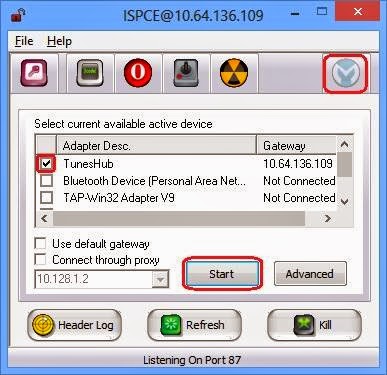
Configure Browsers With GP Free Net Connected ISPCE Proxy and Port
- Open Internet Explorer, Click on gear icon from the top right corner of the screen and If you're using older version of windows like xp then Go to Control panel. Then click on Internet Options, Go to Connections Tab.
- Select TunesHub from Dial-up and Virtual Private Network settings.
- Then click on Settings.
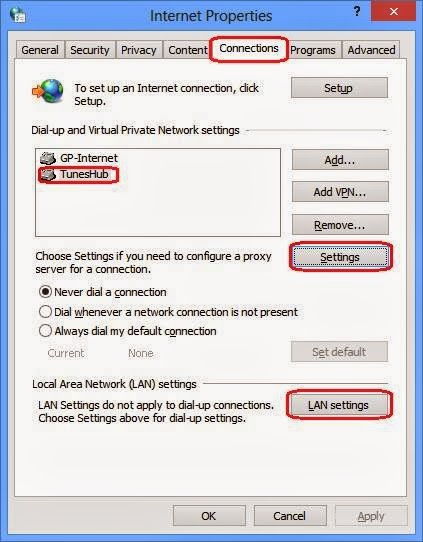
- Check Use a Proxy Sever for This connection box
- Type "127.0.0.1" as Address. And "87" as Port.
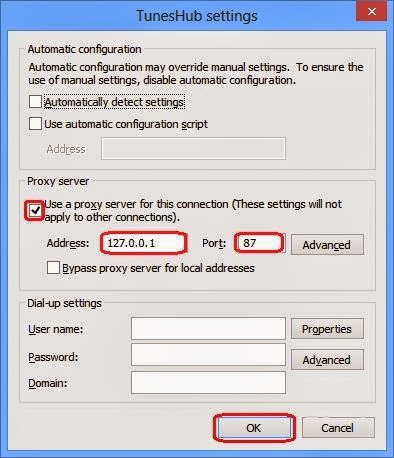
- Click on OK Button.
- Find LAN Settings named button and repeat 4, 5 and 6 number steps.
Configure IDM to Download Unlimited files with ISPCE GPMMS Free Trick
- Download and Open Internet Download Manager Formally called IDM
- If you have downloaded and installed already then you can find it's icon on the notification area
- Go to Downloads > Options.
- Click on Proxy / Socks tab
- There is a button named Get From IE. Click on it.
- That's it. Now you can freely download anything and everything.
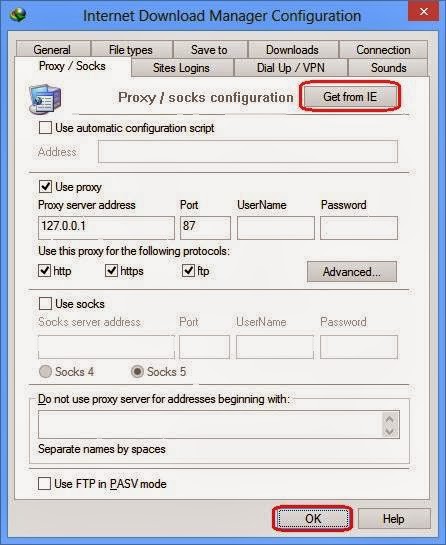
ISPCE Manual Configuration - If GP Free Internet On Computer isn't working
Important Notes: If auto configured ISPCE isn't working properly then you have to configure it manually for this working GP Free Net Trick. Keep only provided values which was given in below steps. I marked these values with double quotation mark. So write these values without double quote. To delete existing values just right click on them and click on Remove Selected item from list. And all of the mentioned icons are indicated by red.- Download, Install and Open ISPCE-2.2.exe. You will be prompted to a Security Alert (If you're using Widnows vista, 7 or 8). Click Allow access.
- Click on Main Menu Icon. And click on Use Filter Header, Use Query and Use Proxy check box to enable them.
- Write "87" in Listen Port text area.

- Click on HTTP Header Configuration Icon. And right click on the blank area shown in screenshot.
- Select Add/Delete header value from the right click menus.
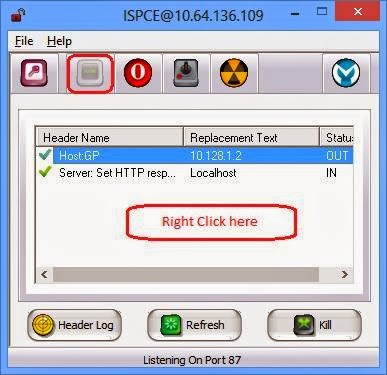
- Write "Host:GP" in Header Name.
- Then write "10.128.1.2" in Replacement Text.
- Check Out. And click OK.
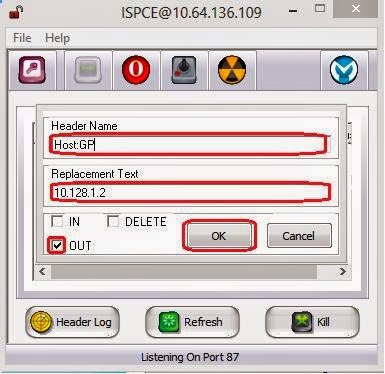
- Again right click to add another values. Write "Server: Set HTTP response header server Localhost" in Header Name. Now write "Localhost" as Replacement Text. Check In. And click OK.
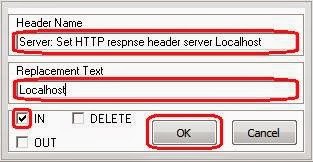
- Now click on Query URL Configuration icon. Check Front query radio box. And write "10.128.1.2 @" in it. Remember to put a space before @.
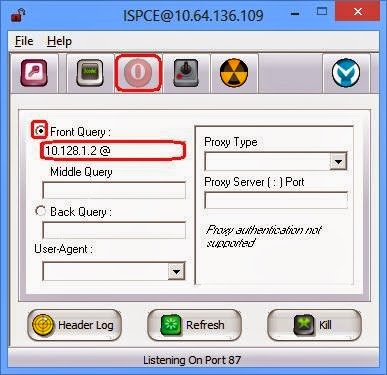
- Click on Proxy Configuration icon. Write "10.128.1.2" in Server input area and "8080". in Port. Click on Add.
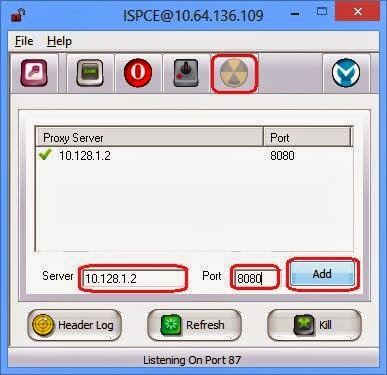
- It's the final step. So click on Network Load Balancing icon and select TunesHub. And if you use another adapter then select that. Finally click on Start. That's all. You've successfully configured ISPCE with gpmms system manually.
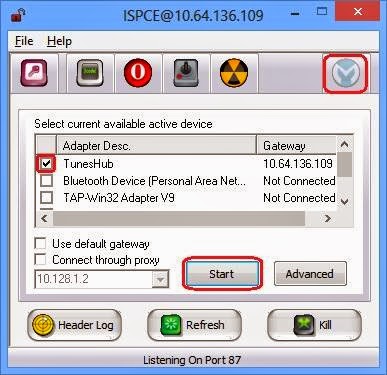
This is a new GP Free Net For PC working trick. So you may fetch some troubles with it. So don't forget to leave a comment below about the issue you're fetching. And your nice comment can help me to make this article better and bugless. And if this long article inconvenienced you then I am sorry.




When I try to open ISPCE-2.2 with Windows 8 it shows
ReplyDeleteRun-time error '339':
Component 'MSCOMCTL.OCX' or one of its dependencies not correctly registered: a file is missing or invalid
Please fix this.
Download and Install the ISPCE Installer.
DeleteThen use the configured ISPCE from the desktop. This will fix you problem.
hey i dont understand the last step...my adapter shows wLAN Something...should i tick that and start connection...and if i use opera and type any link it says remote server closed..access denied...help mate
ReplyDeleteWhat do you use? a GP modem?
DeleteIf you can't understand then select All of the adapters. Selecting all of the adapters will work also.
And you should set provided local proxy and port in IE's internet options to get Opera working. But make sure you're using Opera's latest version
yes a gp modem...after configuring internet options in control panel should i change the options in opera settings too?
ReplyDeleteIf you're using opera's latest version then you don't need to change any option in opera.
DeleteLatest opera will automatically receive proxy from Internet Options.
And you don't need to follow the last step. Just connect to a GPMMS profile then open my configured ISPCE. And Enjoy
i'm using opera 12..will it help?
ReplyDeleteCant setup opera 17 on xp...and i cant load your config on the ispce...if i load it every thing just goes blank
If you can't install Opera 17 then why are you using that (Opera)? Al through if you want to use opera then you can select Use System Proxy option from the network settings. Or set proxy and port manually to 127.0.0.1 and 87.
DeleteUse Google Chrome instead. Google chrome supports proxy from Internet Options. I am using it.
And who told you to load my config on the ISPCE? There is a bug on this software so you wont be able to import any configuration file.
And there is no need to configure ISPCE yourself. I have already configured it. So it's easy-peasy-lemon-squeezy ;)
then how can i use google?
ReplyDeleteOnly one option for use google kproxy.com
DeleteIt's been told in requirement. Through here is the trick
DeleteFirst of all follow Enable Mobile Header to View Google. Then write http://google.com in the mozilla address bar and go.
Alternatively you can use kproxy.com to use google with this ISPCE trick.
And Mr. Fahad kproxy is not only the way to use Google. But if you want to browse sites with https protocol then there is no alternative.
DeleteDirect browse Google and view web version of Facebook GP Free Net on Computer using TG HTTP
ReplyDeleteyour given link isn't working
DeleteI told the trick about google. Now I am giving the trick to use facebook.
DeleteClean browser's history and cache. Then go to http://0.facebook.com and login. Then go to http://www.0.facebook.com to view facebook in pc mode
And Fahad you still can't gave up copying images from another web site. :P
Delete@ Shojon: uptaded link GP Free Net on Computer using TG HTTP
DeleteI don't able to use this in my windows 8.1 with IE 11. Please help me. I am using nokia PC Suite.
ReplyDeleteHmm. I see. Then use Chrome or Firefox instead.
DeleteAnd there is no differences between Nokia PC suite and GP modem software with this trick, if you're successfully connected with a GPMMS profile.
Yes. I can do it again. But I've to use proxy sites like highwayproxy or zacebook. So the proxys redirect me to m.facebook.com . Please help me.
ReplyDeleteThere is no reason to redirect you to m.facebook.com
DeleteYou might have configured or installed some wrong software.
For facebook using you don't need to use any proxy site.
ReplyDeleteFirst http://0.facebook.com login here, than browse fully http://www.facebook.com
okay i click the start at Ispce.and manually configured my opera and tried to access a page called ulmf.org...doesn't load at all..it says your remote connection is closed...tried in internet explorer...same result..help me
ReplyDeleteMake sure you didn't turned on Opera turbo / Off road mode.
DeleteAnd if you're unable to browse other sites except that adult site you've mentioned then: It seems you computer might have a security firewall. And that is blocking access to that site.
it's a part adult part teen page...it contains good and bad games mate...dont get me wrong..and i'm now using TG HTTP...Works awesome for me..do you know any way to speed up the browsing?
ReplyDeleteI am currently working to speed up browsing. And note that TG HTTP isn't another software. It's just a edition of ISPCE. And if needed I will publish another article about it.
DeleteAlso I don't have any interest in visitor's personal matter. I've just tried to explain the reason. I didn't got you wrong mate. You got me wrong.