If there is no File Manager installed in your Android system and you don't have any internet connection to download one using Google play or Google Play isn't working properly then this article will help you to install a file manager Using Terminal Emulator. But you should have installed Terminal Emulator on your rooted system.
Things you need to Install APKs using Terminal Emulator without File Manager
Some of the Android developers uses a kind of rooted ROM with Terminal Emulator installed. Usually they do not keeps any file manager to make the ROM small sized. But those who don't know how to install apps / apk files using Terminal Emulator falls into trouble. That's the why this article is here. I mean to help you guys.- A rooted Android rom / system with Superuser or similar app installed.
- Terminal Emulator or similar app installed.
- Any File manager on the root of the SD card.
Installing Android Apps Using Terminal Emulator
Connect your phone with a computer if you're using phone or tablet. And If you're using any emulator to virtually run Android OS on your computer then connect a pen drive. Or you can simply load the SD card into another phone which can be used to copy a file manager.- Download a file manager's Apk file from internet. And if you already have one then just rename that File Manager or any app to "app.apk".
- Copy that app.apk to the SD card or pen drive as mentioned before. Then insert / connect that storage device with your Android.
- Open Terminal Emulator from app drawer.
- Write "su" and tap on enter button like screen shot given below.
- You will be prompted to allow root permission. So tap Allow to grant necessary permission.
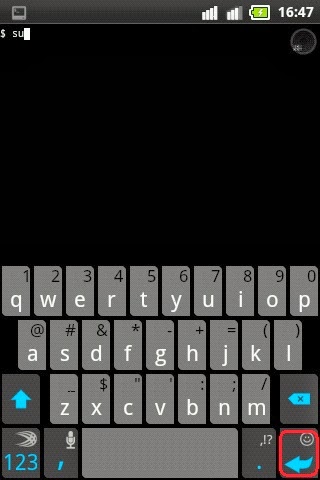
- Now write "pm install sdcard/app.apk" then tap enter.
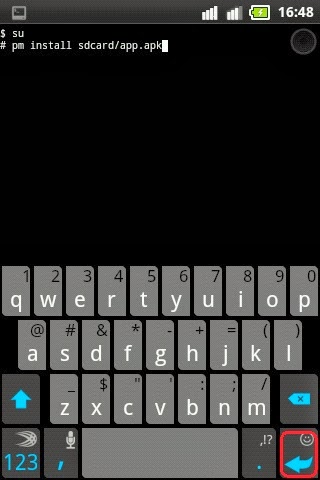
- That's it. Now look at the screen shot given below. If you're seeing similar message then you've successfully installed a application on your Android system without Google play or any file manager.
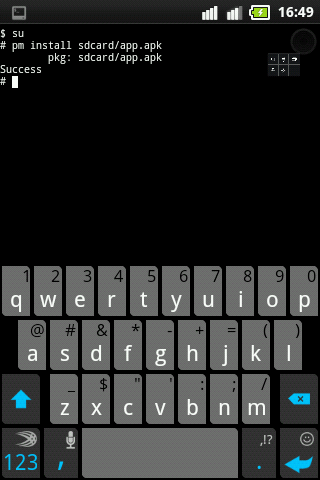
Important note: The SD card's address can be different. If this trick isn't working then put a image on your SD card then go to Gallery and open that image. After that go to it's details. You will see a location as "sdcard2/photo.jpg" or "USB/photo.jpg". So now just replace the address after the command "pm install". It will surely work now.
If this article about "Installing Android apps without internet, Google Play or File manager using Terminal emulator" helped you then don't forget to say thanks. Your comment encourages me to post more helpful article in future. So help your selves!




No comments On "Install Android Apps Using Terminal Emulator"
Post a Comment
Please try to write English. Don't use Bangla, Banglish etc. And if you post a comment in other languages then it may got deleted or ignored without notice.