It's possible to run OpenVPN client on your rooted android gingerbread devices by following this article. OpenVPN can be used for hiding your identification and privacy from others when you're connected to any Public WiFi Hotspot or public network etc. If you do not use any VPN while you're on public network then it's very possible to steal your id and password. So be alert and follow the following procedures.
Download and Install tun.ko module FOr OpenVPN For Android GingerBread
- Download, Install and Open Tun.ko Installer.
- Tap Install to start downloading tun module.
- A Superuser Request will ask you to grant the necessary permissions for Tun.ko Installer. Tap Allow to proceed.
- Now if tun.ko installer is showing Tun module successfully installed! Then tap OK.
- That's it. You have successfully installed tun.ko module. It means you're ready to use OpenVPN client on your Android Device.
Configure OpenVPN Installer on rooted GingerBread 2.3.x
- Download, Install and Open OpenVPN Installer From Google Play.
- Tap Install, and confirm by tapping Install on the next prompt.
- You will be asked to Choose target directory. Choose /system/xbin by tapping that selection.
- On the Choose how openvpn will call ifconfig/route screen, Tap the first option of /system/xbin/busybox/ifconfig (recommended).
- Now a Superuser Request will ask you to grant the necessary permissions for OpenVPN Installer. Tap Allow to proceed, and then Exit once done.
How to Install and Configure OpenVPN Settings On Rooted GingerBread 2.3.x
- Create a directory named openvpn in the root of your SD card.
- Download a OpenVPN config files from VPNBook.com.
- Extract the files from the OpenVPN config zip into the newly created directory.
- Download, Install and Open OpenVPN Settings.
- Tick the first box next to OpenVPN to turn on OpenVPN. Next, tick the box for the config you wish to connect to (if more than one).
- You will be prompted with a Password required box where you'll need to fill out your VPNBook username and password and then tap OK.
- You will know when it works when you see a Connected message below your configuration and at the top notification bar.
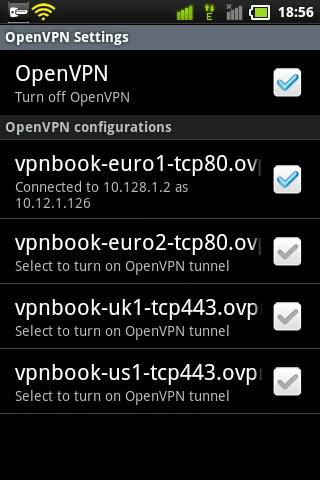
- Open the menu of OpenVPN Settings using the menu button of your android device and tap on Fix DNS.
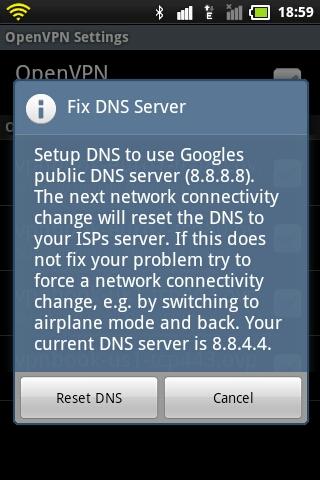
- You will be prompted two options. Just tap Reset DNS and you are done.




No comments On "OpenVPN For Rooted Android GingerBread"
Post a Comment
Please try to write English. Don't use Bangla, Banglish etc. And if you post a comment in other languages then it may got deleted or ignored without notice.