It's possible to apply unsupported resolution in windows 7 or 8 based computer by enabling down scaling support from the windows registry. Most of the software and web pages are optimized for devices with 1024x768. So specially this article is recommended for you if you have any notebook or tablet computer with 1024x600 resolution.
Why should you change the resolution from 1024x600 to 1024x768?
Personally I fetched some problem on my notebook computer (1024x600) and if you're also fetching so then don't worry it will be fixed soon. The general problems are:- I was unable to launch Windows 8 Apps. e.g. Store, Reader, Camera and Music and Video Player etc.
- Also it wasn't possible to install, use or play some Applications and Games with minimum resolution (1024x768) requirement.
- Some Applications and web pages content and buttons weren't displayed properly.
Enabling DownScaling to change the resolution from 1024x600 to 1024x768 on Notebook Computer
- First Open the run window by pressing Windows + R button.
- Type "regedit" and press enter.
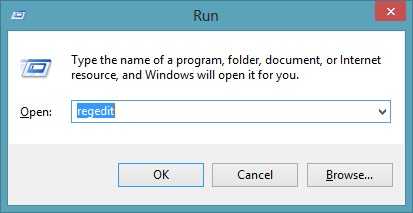
- Press Ctrl + F or Click on Edit > Find.
- Type "downscalingsupported" in the find what box.
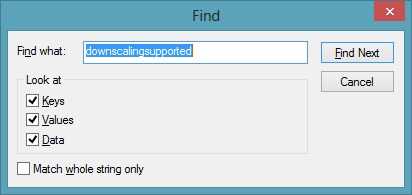
- Double Click on Display1_DownScalingSupported.
- Change value data 0 to 1.
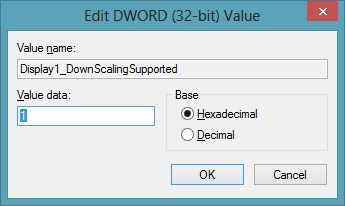
- Restart your computer.
- Congratulations! You have successfully enabled down scaling. All of your resolution related problem should have fixed.
If downscaling isn't working then follow instructions below
- Look at the left navigation panel. you can see tree view of keys. Formally these keys may look like folders. So Go to parent key from child key. For me it's 0001 to {4d36e968-e325-11ce-bfc1-08002be10318}
- Right click on the parent key. And click on New > Key.
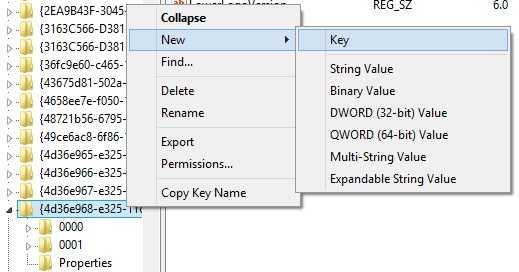
- If your system already have 0000 named key then rename the new key to 0001 and if you already have 0001 key then create 0000 named key.
- Go to your newly created key and right click on it. And if you already have 0000 and 0001 then you don't need to create a new key. Just click on the key which does not contain Display1_DownScalingSupported.
- Select New > DWORD (32-bit) value. And name is as "Display1_DownScalingSupported".
- Double click on Newly created DWORD (32-bit) Value. And change the value data 0 to 1.
- Restart your PC




On my hp slate 500 I tried the second plan since nothing came up when I did the search. After restarting still nothing happened though and the resolution setting still is stuck at 1024x600 with no other options given. Does anyone know what I am doing wrong or why this is not working?
ReplyDeleteIt seems you're using Windows XP. It won't work with Windows XP.
DeleteIt should work with Windows Vista or Later.
And if you're using Windows 7 or 8 then try to copy the word downscalingsupported and paste it to the search box
how about for windows xp?downscalingsupported cant find in registry~
ReplyDeleteNegative, down scaling on Windows XP is not possible (Following this article).
Delete