Almost Every Windows 8 User wants to Install .Net Framework on their system because of many software asks for .Net Framework. So this is a essential article for Windows 8 users. You don't need to download additional files to enable Dot Net Framework on Your Windows 8 Computer. Just follow the instructions given below.
Collecting Required Files to Enable .Net Framework 3.5 On Windows 8
Important Notes: You will need a virtually mounted iso file or a DVD Disk of Your Installed version of Windows 8. So if you don't have any iso file or disk then collect it first.- Load Windows 8 installation disk to virtual drive or physical DVD drive.
- Go to Loaded DVD Drive > sources.
- Find a folder named sxs and copy it to C Drive.
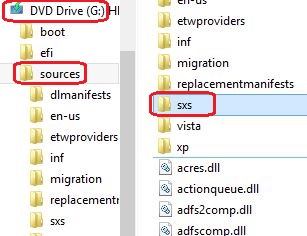
Install .Net Framework 3.5 On Windows 8 by Using CMD / Command Prompt
- Move the cursor to the bottom-left corner of the screen. Start button preview will appear.
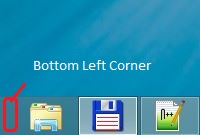
- Press the Right Mouse Button. Click on Command Prompt (Admin). Click on Yes if it asks for any permission.
- Copy the following command. Then Right click on Command Prompt window's black area and click on Paste. And press Enter.
dism.exe /online /enable-feature /featurename:NetFX3 /All /Source:C:\sxs /LimitAccess
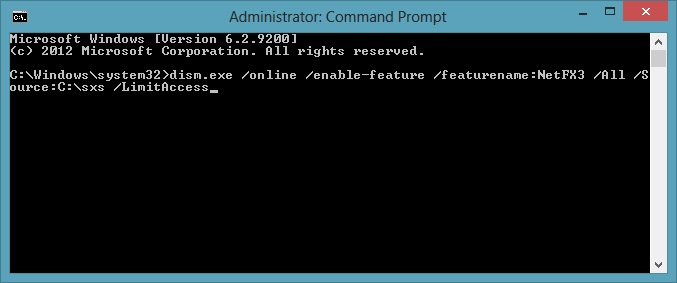
- It should start .net framework enabling process. Wait for a few seconds. It will show a windows like screenshot given below. That's it. .Net Framework on your Windows 8 PC is now enabled.
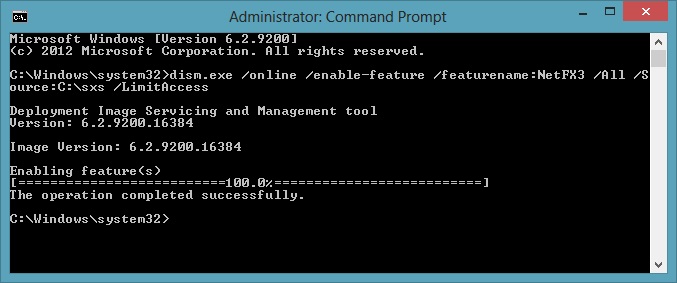
If you are still unable to enable it successfully then comment below. One more thing you should use a user account with administrator access. But it's not required only recommended.




I can do it in Windows 8 32bit but Not in Windows 8 64bit
ReplyDeleteHow can I do that please give me the the solution
Here is my Error message that show in Windows 8 64bit
Deletehttp://www.freeonlinephotoeditor.com/tmp/img-5298e7a064b78/step0000.jpg?1385752553465
Use 64bit CMD. Or download and install this one.
DeleteRepair the given link of the screenshot and let me see
DeleteGood to know that it worked. And video tutorials are better to those people who has fast internet connection.
ReplyDeleteAnyway thanks for the comment.