Tricks about unlimited browsing and downloading using GPMMS system requires a connection profile. And as there is no "Fair Usages Policy" applicable for "gpmms" APN. So follow instructions below to get ready for make use of GPMMS system on Computer
Activate any package for faster GP Free Net
If you don't have any active internet package then you won't be able to use free net tricks. So Activate any package if you didn't already.- Go to SMS option. And click on New Message icon.
- If you want slow speed at free of cost then write P1 then send it to 5000.
- And If you want faster free net then activate any other package with sufficient validity.
- To activate 7 MB with 5 days validity at 2.88 BDT insert sim in mobile and dial *500*80#.
Create a new connection profile in GP Modem For GP Free Net On PC
- Plug in GP Modem to Computer via USB.
- Open the software of your Grameenphone Internet Modem.
- Click on Tools > Options Menu.
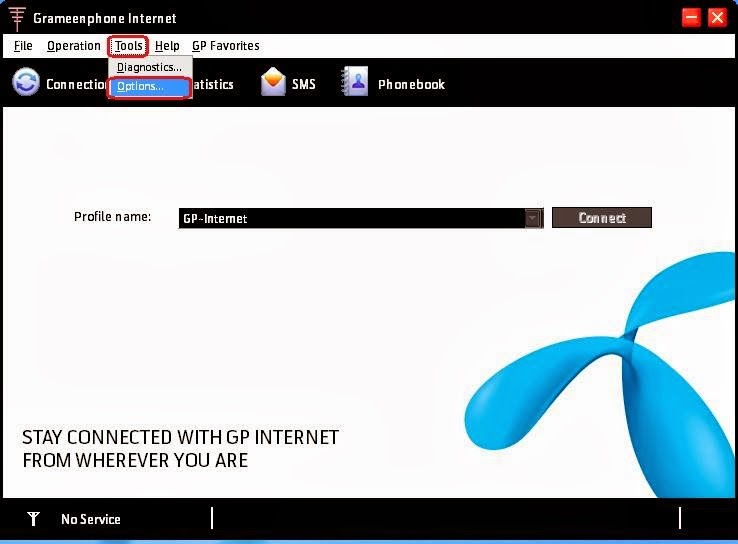
- Click on Profile Management from the left side menus.
- Then Click on Add Button.
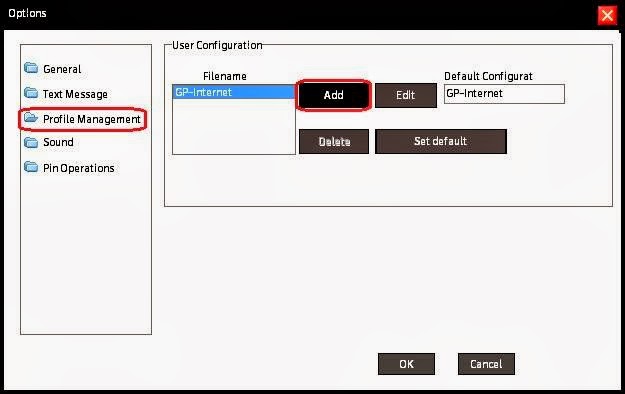
- Write "TunesHub" on Config Filename Text box.
- Then write "*99#" on Dial Number Box.
- Select Use The Following APN name radio button.
- Write "gpmms" on APN Text box
- Click on the OK button like screenshot given below
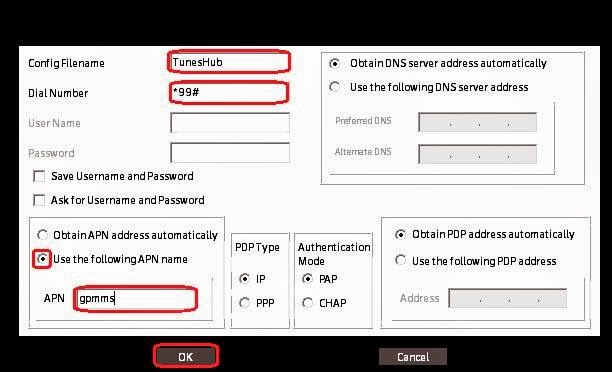
- Then Press OK again to get back to the main window.
- Click on the drop down menu shown in below screenshot. And Select TunesHub (If TunesHub isn't showing in the list then Exit the Modem software and Open it again).
- Click on Connect. That's it!
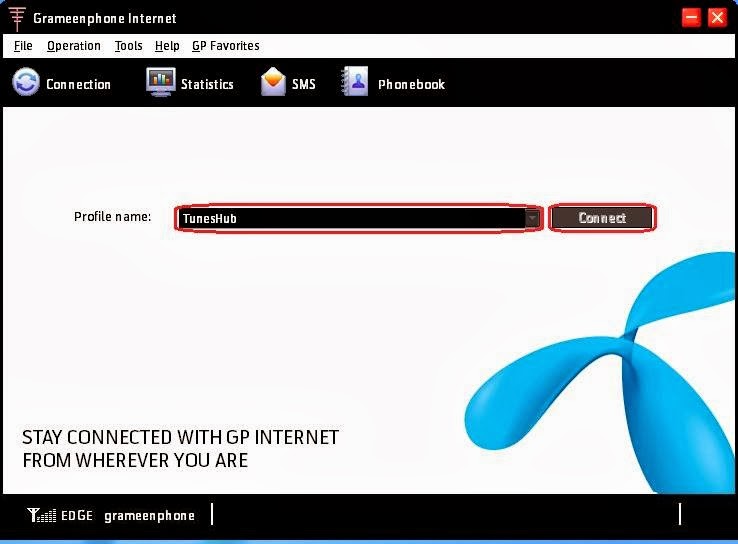
Create GPMMS Free Net Profile On Nokia PC Suite
- Connect your Nokia Phone to Computer via Bluetooth/ Data Cable/ Infrared.
- Open Nokia PC Suite and click on Connect to the Internet or One Touch Access(OTA) icon.
- Click on Configure icon. Then select the phone model.
- Click on Configure the connection manually check box. Click Next Arrow Icon.
- Write "gpmms" in Access Point text area.
- Finally Click on the OK Icon. That's All.
How to Solve Disconnection Problem of GPMMS For GP Free Net on Computer?
- Download and Open reconnect.exe. It will automatically reconnect when connection drops.
- Click on Settings like screenshot given below.
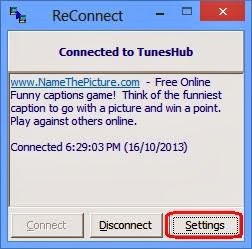
- Click on Connection drop down and select TunesHub.
- Click OK. That's All. Now you don't need to be worried about gpmms disconnection.
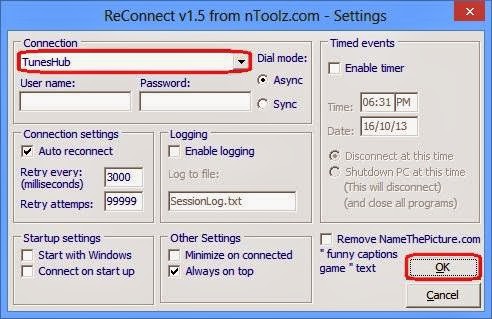
You should keep reconnect.exe open while using the GP free internet. And when you want to close the connection then click Disconnect. After that it's safe to remove modem from computer or if you clicked on GP modem's disconnect button then it will be connected again. So beware of that.




If i can not use the following setting and only use apn = gpmms, but not use all settings that are showing above, Proxifier works. whats are the advantages of all the above serttings . Please notify me.
ReplyDeleteActually Google's DNS Server is better then Grameenphone's. So If you want to speed up your browsing experience then you can use those DNS servers.
DeleteBut it is not recommended. Everything will work without extra settings.
I am using Nokia PC Suite. So, how can I configure GPMMS in my PC?
ReplyDeleteArticle is updated with the way to configure GPMMS on Nokia PC suite.
DeleteI couldn't provide any screenshot because I don't have any Nokia Phone so I am very sorry.
bhy reconnect.exe is a virus..........
ReplyDeleteDon't get worried. It's not a virus. You antivirus misunderstood. And it to exception to use it.
DeleteAnd there is no need to use reconnect while GPMMS tricks are Off.
The tips does n't work now?
ReplyDeleteNope. It still works. But there is better trick.
DeleteGP Free Net For PC
302..eror why .......please answer my question
ReplyDeleteWhat trick are you using?
DeleteGreat readingg your blog
ReplyDelete