Grameenphone blocked UDP 53 a long time before. So GP Free internet was working while they kept UDP 53 open. But after blocking UDP 53 openvpn with vpnbook configuration completely stoped working. But the good news is it's working again with any tcp configuration using gpmms apn.
Note: You will need a connection profile with gpmms APN. If you have created already, then proceed to next steps. And if you haven't any then follow this article or this trick won't work.
Configure OpenVPN with GP free Internet
- Download OpenVPN client from this url
- Install it. And if it asks for Install TAP driver while installing then click Install
- If you're using Windows Vista, 7 or 8 then go to the desktop. And you will see a shortcut icon named "OpenVPN GUI". Right click on it. Then click on Properties.
- Click on the "Compatibility" tab
- Check "Run this program as an administrator" box from privilege level
- Click on OK like screenshot given below
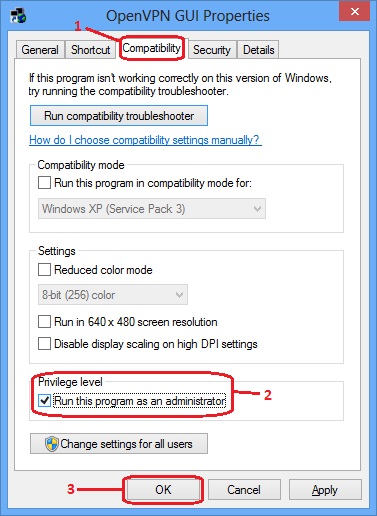
- Double click on "OpenVPN GUI" from desktop.
- Right click on it's icon from taskbar's notification area. If you can't see any icon then click on the little expand button.
- Click on Settings...
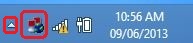
- Click on Manual Configuration
- Write "10.128.1.2" without quote in Address: box
- Then type "8080" in Port: box
- That's it. Click on OK like screenshot from below.
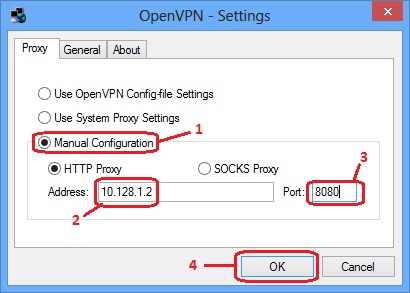
Use free OpenVPN configuration file
- Go to VPNBook.com
- Note the VPNbook username and password. And download a zip file of your desired server. WebHQ recommends you to download "Euro1 OpenVPN Certificate Bundle"
- Extract the downloaded zip file. Select vpnbook-euro1-tcp443.ovpn file
- Copy it to "C:\Program Files\OpenVPN\config"
Then double click on OpenVPN taskbar icon. It will ask for username and password. Use the username and password you noted before. Wait for a few seconds. The icon will turn green. It means you are ready to go free and full featured grameenphone internet using full free vpn. And if you are unable to enjoy free internet then comment below. Admin will try to get back your free net connection.




No comments On "Free GP Net For PC Using OpenVPN"
Post a Comment
Please try to write English. Don't use Bangla, Banglish etc. And if you post a comment in other languages then it may got deleted or ignored without notice.